Desktop developers are starting to understand that netbooks need different interfaces than workstations -- or even notebooks. The smaller screens on netbooks are a usability challenge, comparable to designing a business card when you’re used to creating full-page ads.
A case in point is KDE's Plasma Netbook interface, now available in a preview in Kubuntu 9.10. Scheduled for official release in January 2010 with KDE 4.4, the interface is still in development. But it’s advanced enough to show the developers struggling with the screen size limitation, sometimes overlooking it but at other times showing enough promise that the main KDE desktop could learn a thing or two from it.
Plasma Netbook appears incomplete in places, and crashes randomly, so it is emphatically not ready for daily use. However, if you are curious, you can download a DVD image on the Kubuntu download page by selecting Kubuntu Netbook Edition beneath the heading “Which Release Do You Want?”
The disk image produces a Live DVD, so you can explore Plasma Netbook without installing it.
A Tale of Two Containments
Plasma Netbook starts much the same as any edition of KDE, with a splashscreen that gradually adds icons as features are loaded. As soon as the desktop appears, though, the differences become noticeable.
True, at first glance, the panel along the top looks much the same as in standard KDE. It includes a notification tray, calendar, device notifier, and the other widgets that you would expect to see. On the right side of the screen is a button that is the equivalent of the desktop tool kit (popularly known as "the cashew") in standard KDE.
But on second look, the differences loom large. No menu exists, and what looks like the taskbar, the context menu tells you, is actually an activity bar. In other words, instead of displaying applications, the activity bar lists what KDE developers call "containments" -- workspaces that define how widgets are arranged on the screen. The activity bar is a mechanism for switching between activities.
In the preview, Kubuntu has two pre-defined activities. The first, which is labeled either Applications or the Search and Locate Containment, is the one in which users will spend most of their time. It contains a menu bar containing top-level categories, such as Office, Graphics, and Games. Above it is an additional bar that displays open applications, starting with Install Kubuntu.
To find an application, you click a menu item to open an application. A sub-menu replaces the taskbar, as well as a Home menu in the top left corner that you can click to return to the top level of the task bar
When you start an application, the window displays only with the sub-menu it came from. However, when at another sub-menu, you can click the icon for the application in the additional bar to open it there.
The second containment, entitled Newspaper, is a collection of widgets that you might like to see when you first log in: An RSS feed, a calendar, a weather report, a sticky note widget, and a comic strip viewer. Since the Newspaper only has spaces for five widgets, presumably you must close one of the existing ones before opening another, although doing so on the Live DVD consistently crashed the desktop for me.
Pros and Cons of Plasma Netbook
Plasma Netbook's chief virtue is its simplicity. Although a so-called intuitive interface does not exist, Plasma Netbook should be straightforward enough that anyone who uses computers regularly should be able to navigate its desktop with only a few minor stumbles
In fact, I'd go even further and say that Plasma Netbook has features that standard KDE might benefit from adopting. For one thing, the activity bar makes activities accessible in a way that squirreling them away in the desktop toolkit does not. As things are, in my experience many users tend to overlook them, which needlessly limits their workflow.
For another, some users might appreciate the menu bar as a friendlier alternative than the available menus or KRunner. The menu bar does take up screen real estate, but making it a floating palette that can be dragged out of the way would largely solve that problem.
However, at the other extreme, Plasma Netbook's design does not always take into account the size of the screens it will often be running on. Even on a widescreen notebook, some of the icons in the panel seem too small, which makes me wonder whether the design has been done on workstation monitor. The half size Lock and Leave icons especially threaten to be illegible, and, to some eyes, probably would be.
Similarly, the default size of widgets when they are added to a desktop is enormous -- at least four times the size you would expect from using standard KDE. On a netbook screen of 10 inches or less, three or four would fill the entire
Another size problem is the dimensions of newly opened windows. The windows for some applications, like the OpenOffice.org apps, sensibly open full-screen, which seems a reasonable setting for a netbook. Other applications, though, seem to open at no standard size, with some too small for any use and others larger than necessary. I suspect I would not be the only user who would like to exercise some control over default window sizes on an individual basis.
For that matter, more customization would be desirable throughout. In both containments, customization options are limited. In Applications, you can select System -> System Settings to access all the options you expect in KDE, and in both computer containments you can click the desktop toolkit to add widgets to the desktop. You can also set keyboard shortcuts for each containment, and add and configure widgets. If you want, you can even add the Kickoff, Classic, or Lancelot menus to the desktop to run Plasma Netbook more like standard KDE.
Currently, however, you cannot edit the panel, increase its size or change its position. Nor can you add widgets to the panel. You can add a folder view to a containment or revert to a standard KDE desktop, but in either case you cannot integrate a folder view with the desktop, as you can in standard KDE.
However, why these customization features are missing is uncertain. On the one hand, they could be left out deliberately, on the grounds that netbooks require a simpler interface. On the other hand, the developers of the Plasma Netbook may simply have not gotten around to implementing them yet.
Either way, their lack requires some getting used to. Each time I missed some customization feature, I had to keep telling myself to lower my expectations, at least temporarily.
A matter of admitting limitations
Like KDE in general, the strength of Plasma Netbook is the way that it stretches the metaphor of the desktop without actually breaking it. Whether the desktop is the most efficient metaphor available for general computing is open to debate -- but, for better or worse, it’s the one that has become standard. The KDE 4.x series succeeds to the extent that it recognizes this restraint, and I suspect that the same will be true for Plasma Netbook.
What is not clear yet is how much Plasma Netbook's designers are aware of other restraints -- in particular a netbook's limited screen sizes and the expectation that users have of changing settings to suit themselves.
Plasma Netbook's basic design seems sound enough. Yet, in the end, its reception will probably depend on how carefully these limitations are taken into account. If they are ignored in the final release, then Plasma Netbook will likely be a mediocrity, if not a failure.
By contrast, if these limitations are given just a little more thought, then Plasma Netbook just might be a winner. But for now, we'll have to wait to see which it becomes.
source : http://itmanagement.earthweb.com
widget, kde, gui, linux, kde plasma, netbook

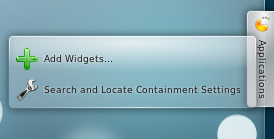

{ 4 comments... Views All / Send Comment! }
Very informative, keep posting such good articles, it really helps to know about things.
Great, Keep it up! I really admire your writing skills.
I have been browsing internet for more than three hours today since morning, yet I didn't found any interesting article
like this which provides knowledge. Thank You.
Thank you, your experience is quite encouraging to me. I think this is the best option for me at the moment.
Post a Comment